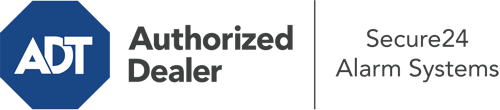How Do I Operate The ADT Command Panel In Peoria?
The heart of your home security system, ADT Command is a powerful touchscreen that interacts with all of your integrated components. You are able to arm or disarm your system, customize home automation parameters, and even talk to monitoring experts. The likelihood is that you’ll have no issues using this straightforward interface, but to assist you in getting started, it’s a good idea to inspect a few of its primary features.
What Can You Do With ADT Command In Peoria?
Before diving into the basics of how to work it, consider what this core home security touchscreen can achieve. First and foremost, ADT Command is where you can arm and disarm your alarm system, but it’s able to do so much more.
With ADT Command, you may:
- Custom-tailor home automation with specific rules, schedules, or scenes. For example, you can have your main entrance automatically lock when the system is activated or have lighting switch on at predetermined times.
- Secure or open doors.
- Check real-time streams or recorded clips of your doorbell, outdoor, or indoor cameras.
- Communicate through the 2-way talk feature or contact ADT directly in the event of an emergency.
- Integrate with your smart speaker.
- Add, delete, or change users and Wi-Fi connections.
Getting Familiar With Your ADT Command Panel In Peoria
One of the best things you can do is simply get accustomed to the layout. That begins with the home display. You’ll spot a sizable image that signifies your existing status - such as “Armed Stay.” Underneath, you’ll see smaller icons that symbolize different arming choices. Press them whenever you want to alter your status. The custom arming feature is beneficial as it gives you the chance to skip particular sensors. Would you like to leave a window open overnight for a little cool air without setting off the alarm? That’s not a problem.
At the top left-hand side, you’ll see a Wi-Fi icon that indicates your internet connectivity and a notifications symbol where you may get notices from ADT. On the right-hand side, you’ll see symbols for home automation, zones, and scenes. At the upper right-hand corner, you’ll discover emergency panic buttons. You’ll have the ability to tap for fire, police, or personal. Your monitoring specialists will inform the relevant emergency personnel according to your choice.
The arrow on the right-hand side will lead you to more options. There, you’ll notice the tools feature. Press this symbol, enter your password, and then you’ll have the chance to manage Wi-Fi settings, general settings, users, and much more. You’ll even find tutorial videos if you are in need of guidance.
Arming Your Home’s Protection Via The ADT Command Panel
The touchscreen interface makes activating your system swift and effortless. All you need to do is pick the indicator you want from the home display. Your options are Arm Stay, Arm Away, and Arm Custom. If no member of your family is going to be home, the away choice is the most suitable selection. You may decide to “quick arm,” which doesn’t require a security code, or to postpone the activation of your home’s protection. This will trigger a countdown, giving you time to exit before the system engages. Arm Stay is the proper choice if someone is home. The custom setting permits you to circumvent certain sensors and also works on a delay.
Once you understand the basics of enabling your system, you may begin to explore the other amazing features.
Start Using ADT Command With Your New Home Defense From Secure24 Alarm Systems
Are you feeling the anticipation of being able to control and tailor your entire home security system using one central interface? Reap the benefits of the multi-featured ADT Command in Peoria by turning to the professionals at Secure24 Alarm Systems. Dial (309) 316-6084 to design your home defense today.